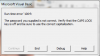@Somendra Misra & @Luke M
Would the below code work in the workbook_open event:
Would the below code work in the workbook_open event:
Code:
Private Sub Workbook_Open()
'If you have different passwords
'for each Worksheet.
Sheets(1).Protect Password:="Secret", _
UserInterFaceOnly:=True
Sheets(2).Protect Password:="Carrot", _
UserInterFaceOnly:=True
'Repeat as needed.
End Sub