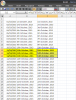If we enter date in any format, say 1/1/2000 in Column A2, it can be converted to 1 JAN 2000 with Text Function
=UPPER(TEXT(A2, "D MMMMMMM, YYYY")). I want to add the superscript portion like 1st, 2nd, 3rd, etc while converting date.
If we enter the supescript portion in MS word, it will automatically update. While in excel, what will be the option ?
Attach herewith a sample file. Where column A gives dummy dates and Column B gives converted format in Text.
What I want if date is entered in A1, (23/5/1998), and press the push button, it will automatically convert to 23RD MAY, 1998 in Column A1 itself without additional columns.
I tried with macro but unable to suceed. How this can be corrected or any better ways other than macro ?
Help is requested
VDS
=UPPER(TEXT(A2, "D MMMMMMM, YYYY")). I want to add the superscript portion like 1st, 2nd, 3rd, etc while converting date.
If we enter the supescript portion in MS word, it will automatically update. While in excel, what will be the option ?
Attach herewith a sample file. Where column A gives dummy dates and Column B gives converted format in Text.
What I want if date is entered in A1, (23/5/1998), and press the push button, it will automatically convert to 23RD MAY, 1998 in Column A1 itself without additional columns.
I tried with macro but unable to suceed. How this can be corrected or any better ways other than macro ?
Help is requested
VDS