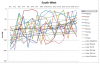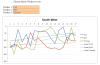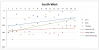Harry Covair
Member
Hi the forum,
Since yesterday, I try to solve a problem that combines technical VBA knowledge and programming logic.
Context (see attachment)
On a spreadsheet, I have 5 information: Prod, Position, Name, ID and Team.
The total number of lines, the number of vendors and the number of lines by vendors vary.
The goal
Write a VBA procedure that
• Creates an XY scatter (straight lines and markers)
• Adds a series by vendor
• Adds a linear trendline by vendor
• (if possible giving the trendline the same color as the corresponding curve)
• Provide a title (= team) to the graph.
What I have done :
A routine that looks for breaks on vendors
Record a macro that creates an XY scatter (straight lines and markers)
My problem(s)
Integrating these two routines to add the XY scatter
Should a member of this forum have an example that I would solve such problem?
As attachment
· A file with the "results" sheet that shows the table and an example of the chart I want (manually created).
· In the VBE, both procedures.
Are more information required, please ask.
Thanks in advance
Harry
Since yesterday, I try to solve a problem that combines technical VBA knowledge and programming logic.
Context (see attachment)
On a spreadsheet, I have 5 information: Prod, Position, Name, ID and Team.
The total number of lines, the number of vendors and the number of lines by vendors vary.
The goal
Write a VBA procedure that
• Creates an XY scatter (straight lines and markers)
• Adds a series by vendor
• Adds a linear trendline by vendor
• (if possible giving the trendline the same color as the corresponding curve)
• Provide a title (= team) to the graph.
What I have done :
A routine that looks for breaks on vendors
Record a macro that creates an XY scatter (straight lines and markers)
My problem(s)
Integrating these two routines to add the XY scatter
Should a member of this forum have an example that I would solve such problem?
As attachment
· A file with the "results" sheet that shows the table and an example of the chart I want (manually created).
· In the VBE, both procedures.
Are more information required, please ask.
Thanks in advance
Harry