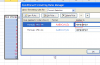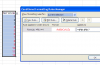Hi ,
Can you explain what you want your CF to do ?
The main thing to remember about CF is that there are two ways to apply CF to a range :
1. Put in the CF formula for one cell , which is the first / top-most cell in a range , using only relative references ; thus , if your range is F6:F17 , put in the CF for F6 , using F6 and not $F$6. The Applies To range always uses absolute referencing , so that does not matter. For example , if you want that a particular format should be applied to F6 if it is positive and non-zero , and another if it is negative , you can use the rules =F6>0 and =F6<0 , not $F$6>0 or $F$6<0.
After verifying that the CF rules are working correctly for this one cell , copy the format to the remaining cells in the range using either the Format Painter or using the Copy , Paste Special , Formats or even by extending the Applies To range from just =$F$6 to =$F$6:$F$17.
However , if you use the first two methods , then when you check the CF for the range , in F6 , you will find a rule which says :
=F6>0 , applies to =$F$6
while in F7 through F17 , you will see a rule which says :
=F7>0 , applies to =$F$7:$F$17
Note that the choice of F6 to enter the CF formula , and then copy the rule to F7 through F17 was arbitrary ; you can also choose to enter the first CF formula in any other cell in the range , say F11 , and then copy the resulting rule to cells F6 through F10 , and cells F12 through F17. However , if you do choose to do this , remember to use relative referencing , and enter =F11>0 as the rule for cell F11. Using this method will however make it more difficult to understand the CF rules , since the same rule will be copied to F6:F10 , and show =F6>0 there , while in the range F12:F17 , it will show =F12>0 !
------------------------------------------------------------------------------------------------------------------
2. The second way is to select the entire data range over which you want to apply the CF , and then open the CF dialog. In this case , again remember to use relative references , and use the first / top-most cell in the range as the reference point. Thus , in this case , select the range F6:F17 , and enter the formula : =F6>0.
In this case , when you see the CF for any cell in the range , you will see =F6>0 , and the Applies To range will be =$F$6:$F$17.
Narayan