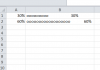You are using an out of date browser. It may not display this or other websites correctly.
You should upgrade or use an alternative browser.
You should upgrade or use an alternative browser.
Format Cells to Percentage ---- Not Working....
- Thread starter PP3321
- Start date
NARAYANK991
Excel Ninja
PP3321
Active Member
@NARAYANK991
Thank you so much for this!
If you do not mind, could you please explain why we need to do text()?
I am guessing if I multiple by 10, it becomes number?
But then I am repeating "|" by that number, which makes it text?
*I changed to General and it worked too.
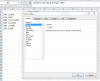
Thank you so much for this!
If you do not mind, could you please explain why we need to do text()?
I am guessing if I multiple by 10, it becomes number?
But then I am repeating "|" by that number, which makes it text?
*I changed to General and it worked too.
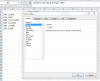
NARAYANK991
Excel Ninja
Hi ,
If we have a value such as 30% in a cell , say A2 , the % symbol appears in the cell only as a formatted display. The value contained in the cell is only the decimal value 0.3
Thus , to display the underlying value of 0.3 as 30% , you need to format the cell as Percentage.
So when you reference a cell which displays 30% , you are actually referencing the value of 0.3 ; now , because you have concatenated the value of 0.3 with other characters , the entire contents of the cell are already text and in a cell which contains text data , other formats cannot be applied.
Thus , to display the overall text string with the 0.3 as 30% cannot be done by formatting the cell as Percentage ; the percent symbol has to be introduced by means of the formula itself. This can be done by using the TEXT function.
Narayan
If we have a value such as 30% in a cell , say A2 , the % symbol appears in the cell only as a formatted display. The value contained in the cell is only the decimal value 0.3
Thus , to display the underlying value of 0.3 as 30% , you need to format the cell as Percentage.
So when you reference a cell which displays 30% , you are actually referencing the value of 0.3 ; now , because you have concatenated the value of 0.3 with other characters , the entire contents of the cell are already text and in a cell which contains text data , other formats cannot be applied.
Thus , to display the overall text string with the 0.3 as 30% cannot be done by formatting the cell as Percentage ; the percent symbol has to be introduced by means of the formula itself. This can be done by using the TEXT function.
Narayan
A modified to Narayan's formula as in :
=REPT("|",A2*30)&" "&TEXT(A2, "0%")
1] Since "Labeled Bar" used for illustration only, advised to use 30 instead of 10.
2] Add a Space between the bar and %.
3] Advice to use "Arial" font instead of "Calibri" font.
4] Please refer to the attached file.
Regards
Bosco
=REPT("|",A2*30)&" "&TEXT(A2, "0%")
1] Since "Labeled Bar" used for illustration only, advised to use 30 instead of 10.
2] Add a Space between the bar and %.
3] Advice to use "Arial" font instead of "Calibri" font.
4] Please refer to the attached file.
Regards
Bosco
Attachments
Last edited:
shrivallabha
Excel Ninja
One more variation would be:
=REPLACE(REPT(" ",32),1,LEN(REPT("o",A2*30)),REPT("o",A2*30))&TEXT(A2, "0%")
Font to be used "Courier New" which is Fixed Pitch font. It will place value labels uniformly!
=REPLACE(REPT(" ",32),1,LEN(REPT("o",A2*30)),REPT("o",A2*30))&TEXT(A2, "0%")
Font to be used "Courier New" which is Fixed Pitch font. It will place value labels uniformly!
PP3321
Active Member
shrivallabha
Excel Ninja
You need to use "Courier New" font (or any other courier series font) to get the uniform label feel.
One more variation would be:
=REPLACE(REPT(" ",32),1,LEN(REPT("o",A2*30)),REPT("o",A2*30))&TEXT(A2, "0%")
Font to be used "Courier New" which is Fixed Pitch font. It will place value labels uniformly!
what's the meaning of REPLACE(REPT(" ",32) with REPT(" ",32)
xlstime
Active Member
Hey FIFA,
Firstly welcome to our family!.
REPT function is use for repeats text a given number of times
REPT(" ",32)
with reference of above formula, the REPT function create " " 32 times.
REPLACE(REPT(" ",32)
with reference of above formula, REPT(" ",32) is the first argument of REPLACE function.
Firstly welcome to our family!.
REPT function is use for repeats text a given number of times
REPT(" ",32)
with reference of above formula, the REPT function create " " 32 times.
REPLACE(REPT(" ",32)
with reference of above formula, REPT(" ",32) is the first argument of REPLACE function.
what's the meaning of REPLACE(REPT(" ",32) with REPT(" ",32)
what's the meaning of REPLACE(REPT(" ",32) with REPT(" ",32)
thanks for sharing the use of rept functionHey FIFA,
Firstly welcome to our family!.
REPT function is use for repeats text a given number of times
REPT(" ",32)
with reference of above formula, the REPT function create " " 32 times.
REPLACE(REPT(" ",32)
with reference of above formula, REPT(" ",32) is the first argument of REPLACE function.
but in the Attached Files the a2 cell,b2 cell has no 32 times " ",why?
xlstime
Active Member
Which attachment you are referring, unable to find, can you please post complete formula or attach sample.
thanks for sharing the use of rept function
but in the Attached Files the a2 cell,b2 cell has no 32 times " ",why?
NARAYANK991
Excel Ninja
Hi ,
The first thing to understand is that the REPLACE function is creating a text string full of spaces , with a length of 32 characters.
Next , within these 32 space characters , as many characters as are required are replaced by any symbol of your choice ; Shrivallabha has chosen the letter o.
Since a percentage is a numeric value which varies between 0 and 1 , with 1 the equivalent of 100 % , entering 1 or 100 % will result in 30 o characters.
10 % will result in 0.1 * 30 = 3 o characters
20 % will result in 0.2 * 30 = 6 o characters
and so on.
Thereafter , the actual value is displayed using the TEXT function and a format string of 0%.
All this is to ensure that in a column of such displays , the percentage values are all lined up on the right.
Narayan
The first thing to understand is that the REPLACE function is creating a text string full of spaces , with a length of 32 characters.
Next , within these 32 space characters , as many characters as are required are replaced by any symbol of your choice ; Shrivallabha has chosen the letter o.
Since a percentage is a numeric value which varies between 0 and 1 , with 1 the equivalent of 100 % , entering 1 or 100 % will result in 30 o characters.
10 % will result in 0.1 * 30 = 3 o characters
20 % will result in 0.2 * 30 = 6 o characters
and so on.
Thereafter , the actual value is displayed using the TEXT function and a format string of 0%.
All this is to ensure that in a column of such displays , the percentage values are all lined up on the right.
Narayan
NARAYANK991
Excel Ninja
Hi ,
The formula can be simplified to :
=REPLACE(REPT(" ",32),1,A2*30,REPT("o",A2*30))&TEXT(A2, "0%")
since the construct :
LEN(REPT("o",A2*30))
is always going to be equal to :
A2 * 30
To cater to negative values also , we can use :
=REPLACE(REPT(" ",32),1,ABS(A2*30),REPT("o",ABS(A2*30)))&TEXT(A2, "0%")
Narayan
The formula can be simplified to :
=REPLACE(REPT(" ",32),1,A2*30,REPT("o",A2*30))&TEXT(A2, "0%")
since the construct :
LEN(REPT("o",A2*30))
is always going to be equal to :
A2 * 30
To cater to negative values also , we can use :
=REPLACE(REPT(" ",32),1,ABS(A2*30),REPT("o",ABS(A2*30)))&TEXT(A2, "0%")
Narayan