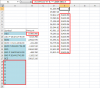Raghava@rock
Member
Hi ,
I am using sumif formula (=SUMIF($BD$15:$GW$15,$AV$15,$BD17:$GW17) , however in the current formula last column is GW , but when there is increase in range from GW to NI ,i need teh formula to get the rage updated to (=SUMIF($BD$15:$NI$15,$AV$15,$BD17:$NI17).
Appreciate your help in this regard.
I am using sumif formula (=SUMIF($BD$15:$GW$15,$AV$15,$BD17:$GW17) , however in the current formula last column is GW , but when there is increase in range from GW to NI ,i need teh formula to get the rage updated to (=SUMIF($BD$15:$NI$15,$AV$15,$BD17:$NI17).
Appreciate your help in this regard.