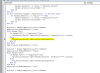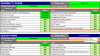Private Sub Worksheet_Change(ByVal Target As Range)
Application.ScreenUpdating = False
If Not Intersect(Target, Range("D3")) Is Nothing Then
If Target.Resize(1, 1).Value = "" Then
Target.Resize(1, 1).Value = "< Project Name >"
Target.Interior.ColorIndex = 40
End If
End If
If Not Intersect(Target, Range("D4")) Is Nothing Then
If Target.Resize(1, 1).Value = "" Then
Target.Resize(1, 1).Value = "< Project Manager >"
Target.Interior.ColorIndex = 40
End If
End If
If Not Intersect(Target, Range("D5")) Is Nothing Then
If Target.Resize(1, 1).Value = "" Then
Target.Resize(1, 1).Value = "< Primary Contact Email >"
Target.Interior.ColorIndex = 40
Range("D5").Hyperlinks.Delete
Range("D5").Font.Underline = False
Range("D5").Font.Color = 0
End If
End If
If Not Intersect(Target, Range("D6")) Is Nothing Then
If Target.Resize(1, 1).Value = "" Then
Target.Resize(1, 1).Value = "< Primary Contact Phone >"
Target.Interior.ColorIndex = 40
End If
End If
If Not Intersect(Target, Range("I8")) Is Nothing Then
If Target.Resize(1, 1).Value = "" Then
Target.Resize(1, 1).Value = "Pending Review"
Target.Interior.ColorIndex = 25
End If
End If
If Not Intersect(Target, Range("I22")) Is Nothing Then
If Target.Resize(1, 1).Value = "" Then
Target.Resize(1, 1).Value = "Pending Review"
Target.Interior.ColorIndex = 25
End If
End If
If Not Intersect(Target, Range("I32")) Is Nothing Then
If Target.Resize(1, 1).Value = "" Then
Target.Resize(1, 1).Value = "Pending Review"
Target.Interior.ColorIndex = 25
End If
End If
myList$ = Range("Approval_List").Address
Application.EnableEvents = False
With Range("I8")
If Range("D9") = "Completed" Then
.Validation.Modify Type:=xlValidateList, Formula1:="=" & myList
Else
.Validation.Modify Type:=xlValidateInputOnly
End If
End With
Application.EnableEvents = True
myList$ = Range("Approval_List").Address
Application.EnableEvents = False
With Range("I22")
If Range("D23") = "Completed" Then
.Validation.Modify Type:=xlValidateList, Formula1:="=" & myList
Else
.Validation.Modify Type:=xlValidateInputOnly
End If
End With
Application.EnableEvents = True
myList$ = Range("Approval_List").Address
Application.EnableEvents = False
With Range("I32")
If Range("D33") = "Completed" Then
.Validation.Modify Type:=xlValidateList, Formula1:="=" & myList
Else
.Validation.Modify Type:=xlValidateInputOnly
End If
End With
Application.EnableEvents = True
If Target.Address <> "$I$9" And Target.Address <> "$I$23" And Target.Address <> "$I$33" Then
If Range("I8").Text = "Approved" Or Range("I8").Text = "Approved w/ Comments" Then
If Range("$I$9").Text = "" Then
Range("I9").FormulaR1C1 = "=NOW()"
Range("I9").Copy
Range("I9").PasteSpecial (xlPasteValues)
Application.CutCopyMode = False
End If
Else
Range("I9").FormulaR1C1 = ""
End If
If Range("I22").Text = "Approved" Or Range("I22").Text = "Approved w/ Comments" Then
If Range("$I$23").Text = "" Then
Range("I23").FormulaR1C1 = "=NOW()"
Range("I23").Copy
Range("I23").PasteSpecial (xlPasteValues)
Application.CutCopyMode = False
End If
Else
Range("I23").FormulaR1C1 = ""
End If
If Range("I32").Text = "Approved" Or Range("I32").Text = "Approved w/ Comments" Then
If Range("$I$33").Text = "" Then
Range("I33").FormulaR1C1 = "=NOW()"
Range("I33").Copy
Range("I33").PasteSpecial (xlPasteValues)
Application.CutCopyMode = False
End If
Else
Range("I33").FormulaR1C1 = ""
End If
End If
Application.ScreenUpdating = True
Call Worksheets("Stage Gate Checklist").Protect(UserInterfaceOnly:=True)
Worksheets("Stage Gate Checklist").Range("E12:E20").Locked = False
Range("B10:J10").Rows.AutoFit
Range("B24:J24").Rows.AutoFit
Range("B34:J34").Rows.AutoFit
End Sub