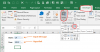You are using an out of date browser. It may not display this or other websites correctly.
You should upgrade or use an alternative browser.
You should upgrade or use an alternative browser.
How to make drop down visible and activated without going to the left cell
- Thread starter michelleponan
- Start date
michelleponan
Member
Hi Hui,
But how will I link it to cell C2 or C4? Kindly show in my attached excel.
Thanks.
Regards,
Michelle
But how will I link it to cell C2 or C4? Kindly show in my attached excel.
Thanks.
Regards,
Michelle
PCosta87
Well-Known Member
Hi Michele,Hi Hui,
But how will I link it to cell C2 or C4? Kindly show in my attached excel.
Thanks.
Regards,
Michelle
Maybe try this way and let us know if it is what you were looking for:
Step 1: create a list of the possible data for the combo box... just place the values in a column and give it a name in the up left corner as shown below:
Step 2: add a combo box (ActiveX control):
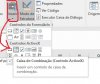
Step 3: Go to properties (you should be in structure mode):
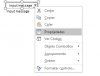
Step 4: Find the Linked cell (set the cell where the output will be inserted... C7 in this ex.) and ListFillRange (set the the list of possible values... the one we created earlier "List"):
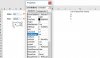
Step 5: Exit structure mode (note: to edit the properties of the combo box as in step 3, you will need to reactivate this mode):
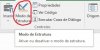
This way the combo box is always visible and can be accessed without selecting the left cell
Best regards
michelleponan
Member
Hi Michele,
Maybe try this way and let us know if it is what you were looking for:
Step 1: create a list of the possible data for the combo box... just place the values in a column and give it a name in the up left corner as shown below:View attachment 35984
Step 2: add a combo box (ActiveX control):
View attachment 35985
Step 3: Go to properties (you should be in structure mode):
View attachment 35987
Step 4: Find the Linked cell (set the cell where the output will be inserted... C7 in this ex.) and ListFillRange (set the the list of possible values... the one we created earlier "List"):
View attachment 35988
Step 5: Exit structure mode (note: to edit the properties of the combo box as in step 3, you will need to reactivate this mode):
View attachment 35989
This way the combo box is always visible and can be accessed without selecting the left cell
Best regards
Hi Hui,
Please find below the attachment. This is what I actually want to happen.
See cell D4. It worked on the 1st sheet but did not work on 2nd sheet.
Thanks & Regards,
Michelle
Attachments
michelleponan
Member
Please see attached... should work if you use named ranges
And also, I'm not Hui
Please see attached... should work if you use named ranges
And also, I'm not Hui
Dear PCosta,
Apologies for the wron name. This is good but is there a way of not creating a new sheet it onto it. In the workbook I tried putting this code. It worked on the Sheet 1 but not in Sheet 2. How can I make it work in Sheet 1 and 2?
Code:
Private Sub Workbook_Open()
With Sheet1.ComboBox1
.AddItem "Double Box Built Up Section"
.AddItem "Welded Box Section"
.AddItem "Circular Section"
.AddItem "Square Section"
.AddItem "I Section"
End With
End SubMichelle
Last edited by a moderator:
Code:
Private Sub Workbook_Open()
With Sheet1.ComboBox1
.AddItem "Double Box Built Up Section"
.AddItem "Welded Box Section"
.AddItem "Circular Section"
.AddItem "Square Section"
.AddItem "I Section"
End With
With Sheet2.ComboBox1
.AddItem "Double Box Built Up Section"
.AddItem "Welded Box Section"
.AddItem "Circular Section"
.AddItem "Square Section"
.AddItem "I Section"
End With
End Submake sure the Combobox on Sheet 2 is named ComboBox1 or change the code to suit
michelleponan
Member
Dear Hui,
Thanks for the suggestion. What if I have 10sheets, how am I going to write it?
Regards,
Michelle
Thanks for the suggestion. What if I have 10sheets, how am I going to write it?
Regards,
Michelle
PCosta87
Well-Known Member
Dear Hui,
Thanks for the suggestion. What if I have 10sheets, how am I going to write it?
Regards,
Michelle
Hi again Michelle,
Using the provided code, you can try something like below...
You can have as many sheets as you wish, just make sure the combo boxes are all named "combobox1" and it should work
Code:
Private Sub Workbook_Open()
Dim ws As Worksheet
For Each ws In ActiveWorkbook.Sheets
With ws.OLEObjects("combobox1").Object
.AddItem "Double Box Built Up Section"
.AddItem "Welded Box Section"
.AddItem "Circular Section"
.AddItem "Square Section"
.AddItem "I Section"
End With
Next ws
End SubRegards