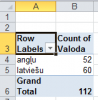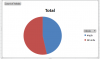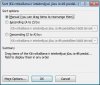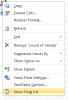I'm sorry; I think I misunderstood, and I should have posted this here, but I posted it on Charting Discussions first, so my second and third posts will be cross-posts.
Hello,
Please bear with me; I'm such an Excel newb that I can't even undestand the titles of most of the posts in these forums, so I can't tell if someone has already answered my question.
Here goes: I created a survey using Forms on Google Drive. I needed it in two languages, but I didn't know how to make a language option within a single form, so I made a separate form for each language. The Form tab in the Responses table leads to a very nice button called Show Summary of Responses that makes nice pie charts showing the number of responses to each of the options in each question. So far, so good.
But the problems started when I merged the data from the two forms into one. Then the Show Summary of Responses button led me to an empty page saying no responses yet. I dowloaded the form as an .xlsx file, and I made a number of corrections using Excel 2007 on Windows 7, so that is now the most up-to-date version. When I tried using the Insert Chart functions within Excel, no matter which format I chose, the pop-up window would only show a list of all the reponses in text rather than anything resembling a chart. (See attached screen-grab.)
I've been reading about charts in Excel, and it seems that the standard procedure is to have a matrix of data on X and Y axes. My data is different: What I want the chart to show is the number of reponses of each type within a single column; I don't really have any other data. Forms did exactly what I wanted before I merged the two documents, but Excel so far seems incapable of it.
For example, in the attched file, column B "Valoda" has the value latviešu in rows 2-61 and the value angļu in rows 62-113. I want a chart showing the proportion of 60/112 latviešu vs. 51/112 angļu. I want the data from each column compiled the same way including the data from columns such as I "Pie kādiem rotkaļiem esat mācījušies?", which has various combinations of 22 fixed options plus a write-in other. I'd like to see how often each of the 22 options has been selected.
Once I've got this data represented graphically, I may want to look for correlations among responses, but I'm not even close to that yet. Any suggestions for free access to analytical software would also be greatly appreciated. Is there a product out there that will pick out any correlations without being told specifically what to look for?
Please reply in very explicit, simple language as I do not know Excel terminology.
Thank you!
Hello,
Please bear with me; I'm such an Excel newb that I can't even undestand the titles of most of the posts in these forums, so I can't tell if someone has already answered my question.
Here goes: I created a survey using Forms on Google Drive. I needed it in two languages, but I didn't know how to make a language option within a single form, so I made a separate form for each language. The Form tab in the Responses table leads to a very nice button called Show Summary of Responses that makes nice pie charts showing the number of responses to each of the options in each question. So far, so good.
But the problems started when I merged the data from the two forms into one. Then the Show Summary of Responses button led me to an empty page saying no responses yet. I dowloaded the form as an .xlsx file, and I made a number of corrections using Excel 2007 on Windows 7, so that is now the most up-to-date version. When I tried using the Insert Chart functions within Excel, no matter which format I chose, the pop-up window would only show a list of all the reponses in text rather than anything resembling a chart. (See attached screen-grab.)
I've been reading about charts in Excel, and it seems that the standard procedure is to have a matrix of data on X and Y axes. My data is different: What I want the chart to show is the number of reponses of each type within a single column; I don't really have any other data. Forms did exactly what I wanted before I merged the two documents, but Excel so far seems incapable of it.
For example, in the attched file, column B "Valoda" has the value latviešu in rows 2-61 and the value angļu in rows 62-113. I want a chart showing the proportion of 60/112 latviešu vs. 51/112 angļu. I want the data from each column compiled the same way including the data from columns such as I "Pie kādiem rotkaļiem esat mācījušies?", which has various combinations of 22 fixed options plus a write-in other. I'd like to see how often each of the 22 options has been selected.
Once I've got this data represented graphically, I may want to look for correlations among responses, but I'm not even close to that yet. Any suggestions for free access to analytical software would also be greatly appreciated. Is there a product out there that will pick out any correlations without being told specifically what to look for?
Please reply in very explicit, simple language as I do not know Excel terminology.
Thank you!