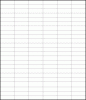chirayu
Well-Known Member
Hi All,
I was trying to rotate an object but only within a specific angle. I am using the Application.OnKeys code along with Activesheet.Shapes(1).IncrementRotation to rotate the object. However I do not know how to tell it to check the rotation angle & if its at min/ max then accordingly do positive/negative numbers for the rotation. I have attached the rotation angle I need. Is there a way to do this?
I was trying to rotate an object but only within a specific angle. I am using the Application.OnKeys code along with Activesheet.Shapes(1).IncrementRotation to rotate the object. However I do not know how to tell it to check the rotation angle & if its at min/ max then accordingly do positive/negative numbers for the rotation. I have attached the rotation angle I need. Is there a way to do this?