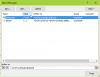Plutothedog
New Member
I have two lists of names that has first name, middle name and last name. I am trying to compare to see if a user from 1st list is in the 2nd list. any easy way to do this? more like a user audit for our dept.
any help is greatly appreciated. kind of in a limbo
any help is greatly appreciated. kind of in a limbo