Hi ALL
I have a bunch of csv file from an external interface.
The csv format is always same only data differ.
Tried to achieve through recorded macro but unsuccessful.
It converts three lines and stops.
The headers always start at row 14 and part are found also in row 15 see csv attached file
See expected results trying to achieve and save in excel format.
The first step is to cut all data headers in row 15 and paste to it to the above cell headers.
Go to special select blanks cells in J14 (always )Extended Fob price header
Select blanks delete sheet rows still to last data row.
Select DATA in cell D10 (ALWAYS ) then copy to cell A15 Inv No Headers still to last data row of header stock no.
Then delete all rows from A1 to A13 inclusive data so that row 14 starts at row 1 and save as the sheet tab no 60033.xlsx in a named csvfile convert directory which is on my desktop.
However, All csv file interface are found in this directory and all xlsx will be save in same directory of csv.
Actually doing this manually, very painful
 .
.
C'ant load csv file
https://www.dropbox.com/s/5a3b8pkvtc9zjfl/60033.csv?dl=0
The xlsx file is the expected results
I d'ont if this is achievable in vba.
Thanks if anyone can help
I have a bunch of csv file from an external interface.
The csv format is always same only data differ.
Tried to achieve through recorded macro but unsuccessful.
It converts three lines and stops.
The headers always start at row 14 and part are found also in row 15 see csv attached file
See expected results trying to achieve and save in excel format.
The first step is to cut all data headers in row 15 and paste to it to the above cell headers.
Go to special select blanks cells in J14 (always )Extended Fob price header
Select blanks delete sheet rows still to last data row.
Select DATA in cell D10 (ALWAYS ) then copy to cell A15 Inv No Headers still to last data row of header stock no.
Then delete all rows from A1 to A13 inclusive data so that row 14 starts at row 1 and save as the sheet tab no 60033.xlsx in a named csvfile convert directory which is on my desktop.
However, All csv file interface are found in this directory and all xlsx will be save in same directory of csv.
Actually doing this manually, very painful
C'ant load csv file
https://www.dropbox.com/s/5a3b8pkvtc9zjfl/60033.csv?dl=0
The xlsx file is the expected results
I d'ont if this is achievable in vba.
Thanks if anyone can help



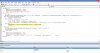
 \\CSV
\\CSV